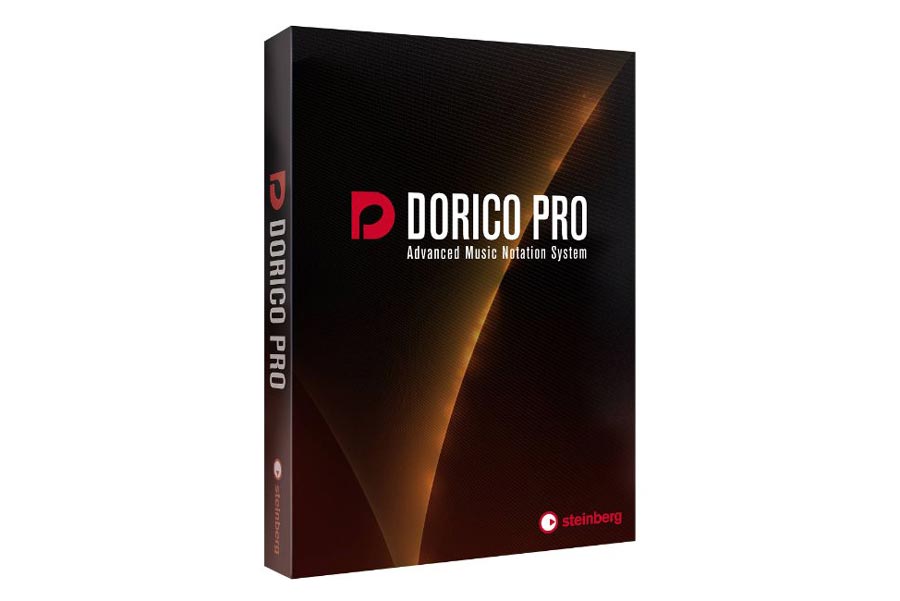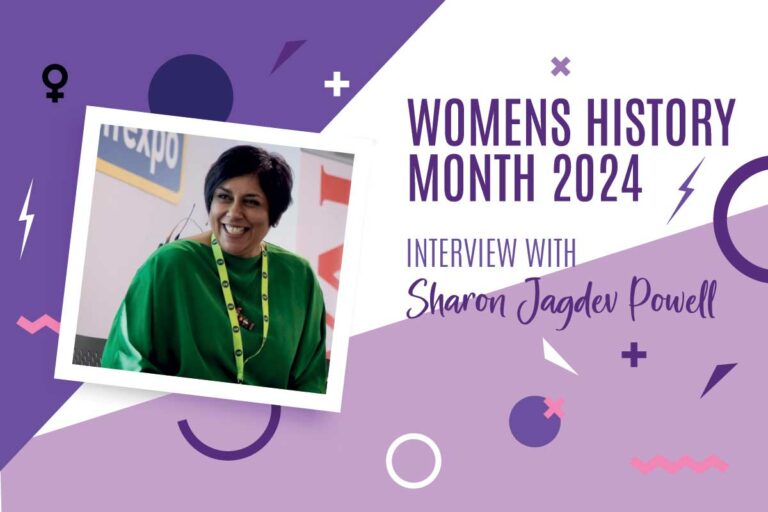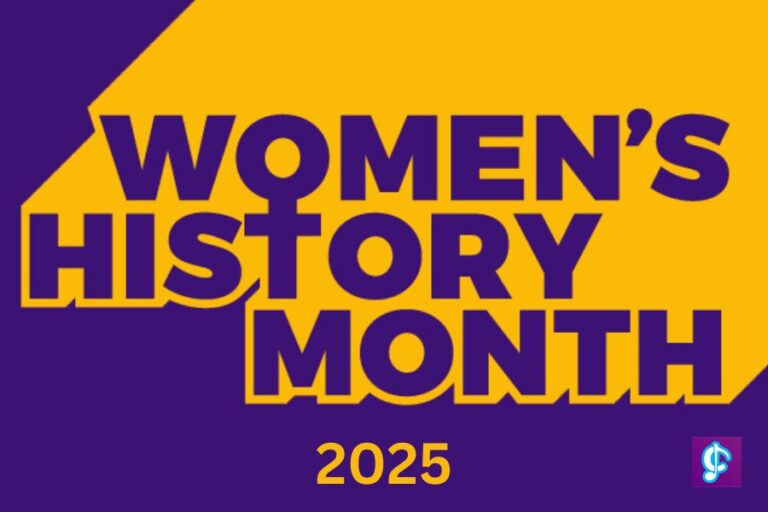As a long-time user of Sibelius software I’ve recently made the jump to Dorico. I’d read various reviews and articles and met the Dorico team at several music conferences, where I was able to try out the software. I have heard it being described as “intuitive software” and I was intrigued to find out what this meant. Knowing that the Dorico staff used to work on Sibelius, I was also curious to see how they had improved the user experience and whether they had managed to create a superior product. In this post I’ll share my initial thoughts as a new user of Dorico…
Why make the change?
After 20 years of using Sibelius – as a GCSE music pupil myself (it was revolutionary back then!) and than as a teacher, there was an inner reluctance to make the change. So, why bother? I wondered whether there was a programme more efficient than Sibelius, where I wouldn’t be pressing the ‘escape’ key every other second and wouldn’t have to restart a whole piece if I had changed my mind and did want an upbeat at the start after all. Sibelius doesn’t look too kindly on composers who change their minds and want to write something a bit out of the ordinary. However, was it worth the time it would take to learn this new software when I can practically use Sibelius with my eyes closed and generally get the results I want? I decided to take the plunge.
Getting started
After installing the software I began the process of setting up a new piece. Rather than having to make lots of compositional decisions at this early stage, Dorico simply asks you to choose players and then assign instruments to those players. We’re already thinking in terms of actual humans playing instruments which will encourage more musical outcomes – the oboist can switch to cor anglais, with all the music on one part. Depending on your ensemble, your violinist could pick up the maracas and then perform saxophone solo, if that’s what you want! The point is, Dorico is designed to allow complete musical freedom from the outset. The interface is clear and user-friendly. Everything you need from clefs to accidentals, bowing marks to slurs and ties, is visible on one screen rather than having to open various new windows and menus. It makes the whole process smoother and more enjoyable. It took me a little while to find everything and so it is worth allowing yourself some time just to explore where everything is. There are some helpful Dorico resources for beginners which are well worth a read.
Working in modes
One of my favourite features of the software is the different ‘modes’ – at the top of the screen are 5 buttons: Setup; Write; Engrave; Play; Print. It took me a little while to get used to working in these modes, but it allows the user to move smoothly between composing activities. For example in ‘Write’ mode I am composing – inputting notes, adding score details such as dynamics, and making tempo changes. If I then decide to add another instrument, I switch to ‘Setup’ mode, choose my player, add to the score and then switch back to ‘Write’ mode. The music all looks the same on the screen, you just need to change the mode to fit the activity. ‘Engrave’ mode allows more sophisticated control of the visual aspects of the score. For example adding in system breaks, creating musical ‘frames’ (for images) and exploring staff spacing. This mode is only available in the full Dorico version (not Dorico Elements) however it’s likely that students wouldn’t need this level of detail.
Shortcuts
Over the years I have become very quick at using Sibelius, as the keyboard shortcuts have become second nature. As with any new skill, I knew that I would initially be slower in Dorico, and this was a little frustrating, but it was worth persevering. For example, one thing that took some getting used to was the use of up/down arrows. In Sibelius these arrows move the pitch of a note up or down, however in Dorico I found that the cursor kept jumping up or down through the systems. It makes perfect sense for the arrow to do this – just as in a Microsoft Word document the arrow will move the cursor up to the next line of text rather than changing the letter to the next one in the alphabet – but it still foxed me at first! Other shortcuts are the same as in Sibelius, for example, press ‘P’ to play and space bar to stop. You can download a free Dorico keyboard shortcut card here.
My favourite feature
One of the features I like most about working in Dorico is the use of ‘Flows’. This is very different to Sibelius: the best way to describe working in ‘flows’ is to think of it as a manuscript pad. Imagine you start working on a composition and sketch out some ideas. Then you have a great idea for a middle section but need to write it on another page so that it doesn’t get mixed up. Then you want to try out your middle section on different instruments and with a counter-melody. Each of these ‘pages’ in your manuscript pad is a ‘flow’ in Dorico. To add new ‘flows’ you simply go into Setup mode and click the + sign at the bottom of the screen. Flows can be exported separately, enabling you to easily extract different parts of a score or export the audio for a single idea. For me, this feature is a game-changer. When I’m writing a new course for I can compose, I create a ‘model’ composition and then break it down into small sections to demonstrate to students how a piece can be put together. Working in flows means that I can keep everything clear and organised in one file whilst having the freedom to try out different ideas and create multiple examples.
Sound files
One thing that I always disliked about Sibelius was the low-quality instrument sounds – I know I’m not alone in this! The sounds are similar in Dorico, however I can recommend a great product called NotePerformer. This software is fantastic with orchestral instrument audio files that sound like the real thing. It’s fairly inexpensive with a one-off payment of about £100 and is compatible with Finale, Sibelius and Dorico. If you’re thinking of it for classroom use you would need to install it on all computers. I’ve had it on my personal computer and exported students’ compositions through it when submitting coursework. A free trial and student licences are available.
Would Dorico work in school?
As I’ve been using Dorico I’ve wondered: would I use this in the classroom? Would students cope with it and is it worth teaching them to use new software when lesson time is so precious and other notation programmes ‘do the job’? And the big issue is that you as teacher needs to be confident using Dorico yourself – it can feel quite daunting to make the change and dedicate the time to become a proficient enough user to teach classes. Standing in front of a class of teenagers and being only half a step ahead yourself can be fear-inducing!
These are valid questions and concerns. Music teachers want to spend time on making music and not on how to use a computer programme. However, students still need to learn to use other types of notation software, granted some are simpler to use than Dorico. I think it’s worth looking at the long-term value of a product like Dorico. If I was in the situation of purchasing new computers and software I’d go for Dorico and dedicate a number of lessons to teaching students how to use it. You can always run Sibelius and Dorico side by side, so that older students can continue in Sibelius whilst you get younger pupils trained up in Dorico.
What’s the difference between Pro and Elements?
There are two versions of Dorico: Pro and Elements. The main differences are:
- Elements has a 12-player limit (although solo players can hold more than one instrument so it’s not necessarily an instrument limit)
- Elements doesn’t have Engrave mode
- Elements doesn’t have the Symphonic Orchestra library, just the basic sounds.
It’s worth noting that if a school already has Sibelius or Finale then the Pro educational crossgrade price for 5+ seats is very similar to the price of Elements, so Pro might work out as the better option. To qualify for the crossgrade you just need to provide your Sibelius (or Finale) serial number(s) to prove ownership. You can still keep and use Sibelius, even on the same computer.
You can download a Dorico 30-day free trial here.
Support
I can personally vouch for the fantastic support that the Dorico team offers. Nothing is too much for them, they are quick to respond and very friendly. I’ve asked many ‘silly’ questions but John (Barron) responds with grace and patience! He will visit your school and offer support in getting started on your Dorico journey. There are also numerous help videos on Youtube, short videos on #TipsTuesday and a handy Dorico keyboard shortcut poster.
I hope this post has been helpful and if you want to ask me any questions or find out more about using Dorico do contact me.